CRM Field Service - Universal Resource Scheduling
How To Use Universal Resource Scheduling to Schedule Anything?
Universal Resource Scheduling feature in Dynamics 365 can be used to enable scheduling for any entity including custom entities.
The company in this scenario provides college counseling services to High School students and their parents throughout the country.
Counselors have expertise in specific categories of college majors such as Engineering, Business, and Economics, Fine Arts, etc.
Some counselors have expertise in multiple subject areas. They serve students and parents in a specific geographical area.
The company offers a free 1-hour initial consultation which helps student and parents decide before signing up for its services for a fee.
The demand for services is high and counselors need to be matched with students based on their location and college major as well as the availability of counselors and students and parents. The initial consultation can be scheduled at home, via video conferencing or at one of the company’s local offices.
Here are the steps to implement a scheduling solution in Dynamics 365, that addresses these requirements.
1. We will use the standard Lead entity to track potential clients (students) in Dynamics 365.
We will add the following custom fields to Lead entity and form:
- Available From Date
- Available To Date
- College Major (lookup)
- Territory (lookup)
- Duration (defaults to 1 hour)
- Address
- Latitude
- Longitude
4. Map attributes used to create a Booking Requirement
5. Create a workflow that performs the following steps for the creation of a new Lead:
- Geocode address and update Latitude and Longitude on the Lead record
- Create a Booking Requirement for the Lead
- Note: This is technically not required once the entity has been enabled for scheduling. However, we need to create a requirement first to associate a Requirement Characteristic (college major) for this requirement in the next step.
- Create a related Requirement Characteristic record based on the College Major entered
Here’s the new Lead with relevant information required for scheduling.
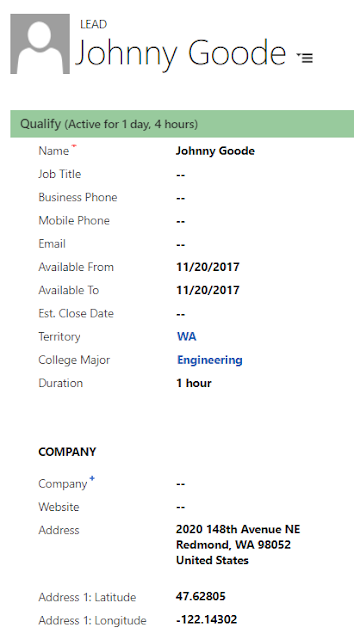
Once the new lead is created, you can use any of the scheduling methods available in Dynamics 365 to schedule the initial consultation for this lead.
Let us use the Find Availability feature on the Schedule Board to find available counselors.
The requirement for the Lead we just created is shown in the Booking Requirements list at the bottom.
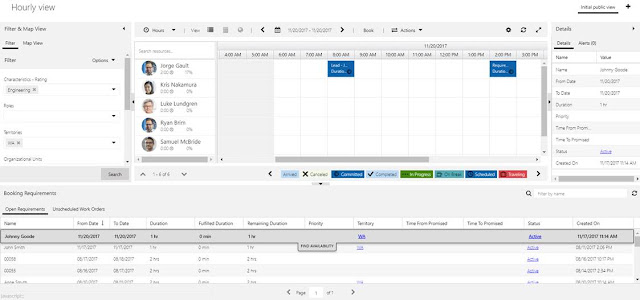
When you click Find Availability, the system uses the information we entered for the Lead including Available From Date, Available To Date and College Major to find available counselors.
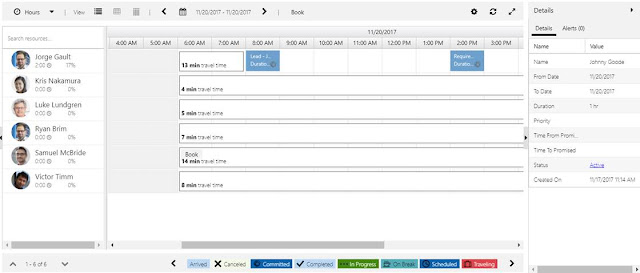
You can right-click in any available slot and click “Book Here”.
As shown in the following screenshot, I am booking the appointment for Kris Nakamura at 10:00 AM.
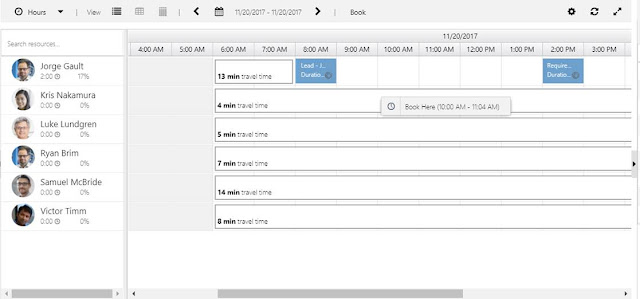
After booking the appointment, Kris’s schedule is updated.
You can also create a Workflow to send an automated email to the student and parent with the appointment information.
In addition, you can synchronize resource bookings with Outlook to automatically book the appointment on counselor’s Outlook calendar.
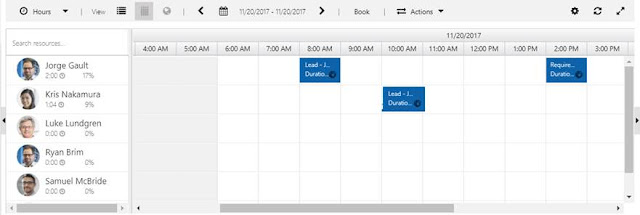
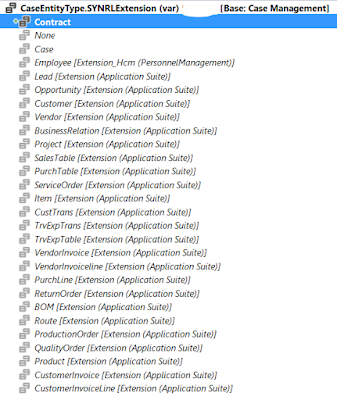
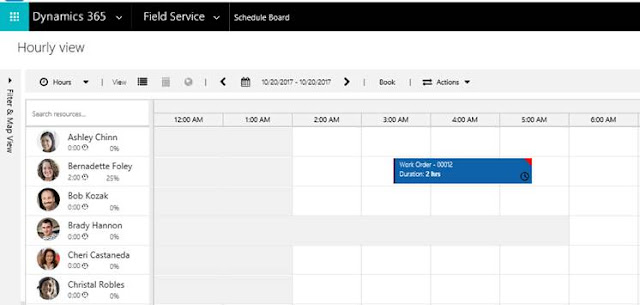
Brilliant article. It was so interesting to read & thanks to you for posting such a good blog, keep updating regularly. Best Field Service
ReplyDeleteIt is actually a great and helpful piece of information. I am satisfied that you simply shared this helpful information with us. Please stay informed like this. Thanks for sharing. keep updating.
ReplyDeleteBest Field Service
Wow! Such an amazing and helpful post this is. I really really love it. I hope that you continue to do your work like this in the future also. Best Field Service
ReplyDeleteThank you for sharing about resource scheduler. The way you shared the information. It's gonna be really helpful.
ReplyDelete