Microsoft Dynamics CRM Time zones
Time Zones
Dynamics CRM stored Date/Time fields in the
database as a SQL datetime field that is always converted to a UTC date.
Each
user has a Time Zone Code associated with their user settings.
·
To list all the available TimeZoneCodes use
the following query against the MSCRM database:
SELECT TimeZoneCode, UserInterfaceName FROM TimeZoneDefinition order by UserInterfaceName
·
To list all user's selected Time Zone Code
use:
Select SystemUserId, TimeZoneCode from UserSettings
There functions available in the MSCRM
database for converting to and from UTC to local dates. The following
function accepts a utc date and converts it to a local date based on the time
zone code matching those in TimeZoneDefinition.
dbo.fn_UTCToTzCodeSpecificLocalTime(@utc,@timezonecode)
Dates are stored as UTC
Consider the following:
·
Joe is in the New York office and creates
an appointment in CRM with a scheduled start of '26 Nov 2001 13:00'.
·
Karen is in the Paris office and opens up
the same appointment created by Joe, and observes that the start time is '26
Nov 2011 19:00'.
- 26 Nov 2001 13:00 – value
entered by Joe in New York office as scheduled start date/time. New York
is in EST (UTC-5) – i.e. UTC minus 5 hours
- 26 Nov 2011 18:00 – value
stored in the Database by CRM – converted to UTC date/time by adding 5
hours.
- 26 Nov 2011 19:00 – value
viewed by Karen in the Paris office – CRM converts from UTC to Karen's
local time of UTC+1 by adding 1 hour.
The following SQL shows this example in
action:
PRINT 'Non-Daylight Saving Test'
DECLARE @utc datetime = '2001-11-26 18:00:00'
--(GMT-05:00)+1 Eastern Time (US & Canada) New York EST
-- Entered as 2001-11-26 13:00:00
PRINT 'New York (GMT-05:00)+1 ' + CONVERT(nvarchar(30),dbo.fn_UTCToTzCodeSpecificLocalTime(@utc,35),120)
PRINT 'UTC ' + CONVERT(nvarchar(30),@utc,120)
--(GMT+01:00) Brussels, Copenhagen, Madrid, Paris
PRINT 'Paris (GMT+1)+1 ' + CONVERT(nvarchar(30),dbo.fn_UTCToTzCodeSpecificLocalTime(@utc,105),120)
Daylight Saving adjustments
The following scenario is similar to the
above except, the date is now in the summer, and subject to daylight saving
adjustments.
Joe is in the New York office and creates
an appointment in CRM recorded as '26 June 2001 13:00'. Karen is in the Paris
office and opens up the same appointment created by Joe, and observes that the
start time is '26 June 2011 19:00'.
- 26 June 2001 13:00 – value entered
by Joe in New York office as scheduled start date/time. New York is in EST
(UTC-5) – but they are also on Daylight saving which is +1 hour.
- 26 June 2011 17:00 – value
stored in the Database by CRM – converted to UTC date/time by adding 4
hours – less one hour due to the daylight saving.
- 26 June 2011 19:00 – value
viewed by Karen in the Paris office – CRM converts from UTC to Karen's
local time of UTC+1 by adding 1 hour and then another hour for daylight
saving adjustment.
Daylight saving adjustments are based upon
the date entered, and not by the current date time at time of entry. So when a
date of 26 June is entered in on the 26 November, the daylight saving
adjustment is still made. This ensures that datetimes are always constant in
the same time zone – you don’twant the time of an appointment to change
depending on what time of year you viewed the record.
The following SQL shows this example in
action:
PRINT 'Daylight Saving Test'
DECLARE @utc datetime = '2001-06-26 17:00:00'
--(GMT-05:00)+1 Eastern Time (US & Canada) New York EST
-- Entered as 2001-06-26 13:00:00
PRINT 'New York (GMT-05:00)+1 ' + CONVERT(nvarchar(30),dbo.fn_UTCToTzCodeSpecificLocalTime(@utc,35),120)
PRINT 'UTC ' + CONVERT(nvarchar(30),@utc,120)
--(GMT+01:00) Brussels, Copenhagen, Madrid, Paris
PRINT 'Paris (GMT+1)+1 ' + CONVERT(nvarchar(30),dbo.fn_UTCToTzCodeSpecificLocalTime(@utc,105),120)
Dynamics CRM *always* stores a time element
with dates
Dynamics CRM doesn't support storing just
dates, those will always have a time element even when it's not displayed in
the User Interface or exports. This can cause issue for dates such as 'date of
birth' – consider the following:
- 26 Nov 2011– Date of
birth entered by Karen in the Paris office.
- 26 Nov 2011 00:00 - Date of
birth sent to the Web Server by the form submit.
- Note that the time element is set to zero-hundred
hours if a date time field is configured to only show the date element.
- 25 Nov 2011 23:00 - Date
stored in the database converted to UTC by subtracting 1 hour – Since
Karen's local time zone is in UTC+1.
- 25 Nov 2011 – Date
shown to Bob who is in London on GTM (UTC+0)
So a date of birth entered correctly by
Karen in Paris shows the wrong date to Bob in London due to the time zone UTC
conversion.
The following SQL shows this example in
action:
PRINT 'Date of birth test'
DECLARE @utc datetime = '2001-11-25 23:00:00'
--(GMT+01:00) Brussels, Copenhagen, Madrid, Paris
-- Entered as 2001-11-26 (sent as 2001-11-26 00:00:00)
PRINT 'Paris (GMT+1) ' + CONVERT(nvarchar(30),dbo.fn_UTCToTzCodeSpecificLocalTime(@utc,105),120)
PRINT 'UTC' + CONVERT(nvarchar(30),@utc,120)
--(GMT-05:00)+1 Eastern Time (US & Canada) New York EST
PRINT 'New York (GMT-05:00) ' + CONVERT(nvarchar(30),dbo.fn_UTCToTzCodeSpecificLocalTime(@utc,35),120)
Absolute Date solutions
There are a number of solutions to this
absolute date issue:
1.
Adjust the date/time at point of entry
(JavaScript or PlugIn) and convert to mid-day (12:00) so that any time
conversion will not move it over the date line. This will only work when you
don't have any offices that are more than 12 hours apart.
2.
Write a plugin that intercepts any
Retrieve/RetrieveMultiple messages and adjusts the time to correct for the time
zone offset. This will only work when a date is displayed in a Form or Data
Grid – it does not work with SQL based reports or when dates are compared
within an advanced find search criteria.
3.
Store the date of birth as a string or 3 options
sets for year, month and day – this is ithe only way to completely avoid the
time zone conversion issue for absolute date fields.
You can see the 12:00 date correction in
action here:
- 26 Nov 2011– Date of
birth entered by Karen in the Paris office.
- 26 Nov 2011 12:00 - Date
of birth sent to the Web Server by the form submit (or adjusted in a
PlugIn pipeline).
- 26 Nov 2011 11:00 -
Date stored in the database converted to UTC by subtracting 1 hour – Since
Karen's local time zone is in UTC+1.
- 26 Nov 2011 – Date
shown to Bob who is in London on GTM (UTC+0) Correct!
PRINT 'Date of birth test ( 12:00 corrected)'
DECLARE @utc datetime = '2001-11-26 11:00:00'
--(GMT+01:00) Brussels, Copenhagen, Madrid, Paris
-- Entered as 2001-11-26 (sent as 2001-11-26 12:00:00)
PRINT 'Paris (GMT+1) ' + CONVERT(nvarchar(30),dbo.fn_UTCToTzCodeSpecificLocalTime(@utc,105),120)
PRINT 'UTC ' + CONVERT(nvarchar(30),@utc,120)
--(GMT-05:00)+1 Eastern Time (US & Canada) New York EST
PRINT 'New York (GMT-05:00) ' + CONVERT(nvarchar(30),dbo.fn_UTCToTzCodeSpecificLocalTime(@utc,35),120)
The downside of this is that when two
offices are in time zones more than 12 hours apart, the conversion will still
take the date over the date line, and will not show the birth date correctly.
At that point, your only option is a text date field.
PRINT 'Date of birth test ( 12:00 corrected - timezone problem)'
DECLARE @utc datetime = '2001-11-26 17:00:00'
--(GMT-05:00)+1 Eastern Time (US & Canada) New York EST
PRINT 'New York (GMT-05:00) ' + CONVERT(nvarchar(30),dbo.fn_UTCToTzCodeSpecificLocalTime(@utc,35),120)
PRINT 'UTC ' + CONVERT(nvarchar(30),@utc,120)
--Fiji (GMT+12)
PRINT 'Fiji (GMT+12)' + CONVERT(nvarchar(30),dbo.fn_UTCToTzCodeSpecificLocalTime(@utc,285),120)
SDK Web Services DateTime Gotcha
The SDK Web Services can accept:
·
either a local datetime or a UTC datetime
when performing a create/update,
·
but will always return a UTC date on
Retrieve/RetrieveMultiple.
For this reason, be very careful when you
retrieve a value, update it and then send it back.
Using the SOAP endpoint, you will always
get a UTC date,. To get into a local date on a client (assuming that the client
has their datetime set correctly) use DateTime.ToLocalTime, . When you can't guarantee
the time zone settings then use the LocalTimeFromUtcTimeRequest.
Contact contact = (from c in ctx.CreateQuery()
where c.LastName == lastName
select c).FirstOrDefault();
Console.WriteLine("UTC Time " + contact.BirthDate.ToString());
Console.WriteLine("Local Time (Converted on Client) " + contact.BirthDate.Value.ToLocalTime().ToString());
LocalTimeFromUtcTimeRequest convert = new LocalTimeFromUtcTimeRequest
{
UtcTime = contact.BirthDate.Value,
TimeZoneCode = 85 // Timezone of user
};
LocalTimeFromUtcTimeResponse response = (LocalTimeFromUtcTimeResponse)_service.Execute(convert);
Console.WriteLine("Local Time (Converted on Server) " + response.LocalTime.ToString());
To update the date, ensure to specify
whether it's a local datetime or a UTC datetime.
newContact.BirthDate = new DateTime(2001, 06, 21, 0, 0, 0, DateTimeKind.Utc);
// or
newContact.BirthDate = new DateTime(2001, 06, 21, 0, 0, 0, DateTimeKind.Local);
When using the REST endpoint, set a UTC
date using the following format:
<d:BirthDate m:type="Edm.DateTime">2001-06-20T23:00:00Z</d:BirthDate>
To set a local date time, where it
will be converted to UTC on the server simply omit the trailing Z.
(The 'Z' is from the Navy and Aviation's
use of 'Zulu' time which is equivalent to UTC (but shorter!))
<d:BirthDate m:type="Edm.DateTime">2001-06-20T23:00:00Z</d:BirthDate>
GMT 'Time-bomb' Gotcha
The problem with the UK is that for half
the year, the time zone is the same as UTC (GMT+0) – which means date time
conversion issues are often not spotted when the development is taking place i.e.
when British Summer Time (BST) Daylight saving is not in effect – this is
because any dates entered into CRM are stored as UTC which is the same dat. Aas
soon as Daylight saving comes into effect, the problem is then spotted
(hopefully!) because dates are an hour out in reports and integrations with
other systems because the utc date is being read from the database or SDK and is
not converted to GMT.
Key Points:
So in summary, here are the key points to
remember:
- Date/Times are always stored in the MSCRM database
as UTC dates.
- When querying the Base table or views for an entity
(e.g. ContactBase or Contact), the dates will be UTC.
E.g. the following dates will be in UTC
Select birthdate From ContactBase
Select birthdate form Contact - When querying the Filtered Views, the dates will be
in the local time specified in the current user's settings. There is
another field provided that is suffixed by UTC that provides the raw date
without any conversion.
E.g. The first date will be local time zone correct, and the second field will always be utc
Select birthdate,birthdateutc from FilteredContact - When sending a date/time in SOAP SDK Message (e.g.
create/update), the date will default to local time if you use a
DateTime.Parse – and to send a UTC time, set the DateTimeKind to UTC.
- Important: When
querying the SOAP SDK, any date/times will be returned as UTC dates, and
must be converted to local time using DateTime.ToLocalTime when you know
that the locale of the current process is set correctly, or the
LocalTimeFromUtcTimeRequest SDK message.
- When importing &updating data via the Import
Wizard, date/times must be specified in the local date of the user who is
importing them.
Date time offset
Although the DateTimeOffset
structure provides a greater degree of time zone awareness than the DateTime
structure, DateTime
parameters are used more commonly in method calls. Because of this, the ability
to convert DateTimeOffset
values to DateTime values
and vice versa is particularly important. See https://msdn.microsoft.com/en-us/library/bb546101(v=vs.110).aspx
Fiscal Year in CRM
Here is the query using C#, using either LINQ or Late Bound;
//Using LINQ
private void RetrieveOrganizationFiscalYear()
{
_service
= new XrmContext();
XrmContext
xrmContext = new XrmContext();
var
OrganizationSettings = from os in xrmContext.OrganizationSet
select new Organization
{
FiscalCalendarStart =
os.FiscalCalendarStart,
};
DateTime dtStartFiscalYear
= OrganizationSettings.First().FiscalCalendarStart.Value;
//this is the date of start
fiscal year
}
//Using Late
Bound
private void RetrieveOrganizationFiscalYearLateBound(IOrganizationService
_service)
{
//Retrieve
organization
Entity enOrganization = new Entity("organization");
EntityCollection ecOrganizations
= new EntityCollection();
DateTime dtStartFiscal = new DateTime();
QueryExpression qx = new QueryExpression();
qx.EntityName =
"organization";
qx.ColumnSet.AllColumns =
true;
ecOrganizations =
_service.RetrieveMultiple(qx);
if (ecOrganizations.Entities.Count
> 0)
{
enOrganization =
ecOrganizations.Entities[0];
dtStartFiscal =
enOrganization.GetAttributeValue<DateTime>("fiscalcalendarstart");
//this is the date of start
fiscal year
}
}
Behavior and format of the date and time
attribute
When you have users and offices around the world, it is
important to properly represent date and time values in multiple time zones.
The DateTimeAttributeMetadata class
is used to define and manage attributes of type DateTime in CRM. Use the DateTimeAttributeMetadata.DateTimeBehavior
property to define whether to store date and time values with or without time
zone information, and use the DateTimeAttributeMetadata.Format
property to specify the display format of these attributes.
The
DateTimeAttributeMetadata.DateTimeBehavior
property is available only if you are using Microsoft Dynamics CRM Online 2015
Update 1 or Microsoft Dynamics CRM 2016 (on-premises). Also, all date and time
attributes in CRM Online 2015 Update 1 and CRM 2016 (on-premises) now support
values as early as 1/1/1753 12:00 AM.
For
CRM versions earlier than CRM Online 2015 Update 1 and CRM 2016 (on-premises),
you cannot define the behavior of the date and time values. By default, the
date and time values are stored as UserLocal
behavior.
If you are working with Silverlight
web resource and you need to get current crm user date time format then you can
query usersettings entity and get datetime format setting for user. You can use
below code for the same:
public void RetrieveUserSettingRecord(Guid _UserID)
{
try
{
this._d.BeginInvoke(delegate()
{
EntityReference EntityID = new EntityReference();
//the guid of the entity you want to retrieve
EntityID.Id = _UserID;
//the name of the entity type you want to retrieve
EntityID.LogicalName = "usersettings";
//define request type
OrganizationRequest request = new OrganizationRequest() { RequestName = "Retrieve" };
request["Target"] = EntityID;
ColumnSet columns = new ColumnSet();
columns.Columns = new System.Collections.ObjectModel.ObservableCollection<string>(new string[] { "dateformatstring", "timeformatstring" });
request["ColumnSet"] = columns;
IOrganizationService service = SilverlightUtility.GetSoapService();
//send the async request and specify it's callback
service.BeginExecute(request, new AsyncCallback(RetrieveCurrentUserSetting), service);
});
}
catch (Exception ex)
{
throw ex;
}
}
private void RetrieveCurrentUserSetting(IAsyncResult result)
{
try{
this._d.BeginInvoke(delegate()
{
OrganizationResponse Response = ((IOrganizationService)result.AsyncState).EndExecute(result);
SilverCrmSoap.CrmSdk.Entity _SystemUser = (SilverCrmSoap.CrmSdk.Entity)Response["Entity"];
if (_SystemUser.GetAttributeValue<string>("dateformatstring") != null)
{
string DateformatString = _SystemUser.GetAttributeValue<string>("dateformatstring");
}
if (_SystemUser.GetAttributeValue<string>("timeformatstring") != null)
{
string TimeFormatString = _SystemUser.GetAttributeValue<string>("timeformatstring");
}
});
}
catch (Exception ex)
{
throw ex;
}
}
public void RetrieveUserSettingRecord(Guid _UserID)
{
try
{
this._d.BeginInvoke(delegate()
{
EntityReference EntityID = new EntityReference();
//the guid of the entity you want to retrieve
EntityID.Id = _UserID;
//the name of the entity type you want to retrieve
EntityID.LogicalName = "usersettings";
//define request type
OrganizationRequest request = new OrganizationRequest() { RequestName = "Retrieve" };
request["Target"] = EntityID;
ColumnSet columns = new ColumnSet();
columns.Columns = new System.Collections.ObjectModel.ObservableCollection<string>(new string[] { "dateformatstring", "timeformatstring" });
request["ColumnSet"] = columns;
IOrganizationService service = SilverlightUtility.GetSoapService();
//send the async request and specify it's callback
service.BeginExecute(request, new AsyncCallback(RetrieveCurrentUserSetting), service);
});
}
catch (Exception ex)
{
throw ex;
}
}
private void RetrieveCurrentUserSetting(IAsyncResult result)
{
try{
this._d.BeginInvoke(delegate()
{
OrganizationResponse Response = ((IOrganizationService)result.AsyncState).EndExecute(result);
SilverCrmSoap.CrmSdk.Entity _SystemUser = (SilverCrmSoap.CrmSdk.Entity)Response["Entity"];
if (_SystemUser.GetAttributeValue<string>("dateformatstring") != null)
{
string DateformatString = _SystemUser.GetAttributeValue<string>("dateformatstring");
}
if (_SystemUser.GetAttributeValue<string>("timeformatstring") != null)
{
string TimeFormatString = _SystemUser.GetAttributeValue<string>("timeformatstring");
}
});
}
catch (Exception ex)
{
throw ex;
}
}
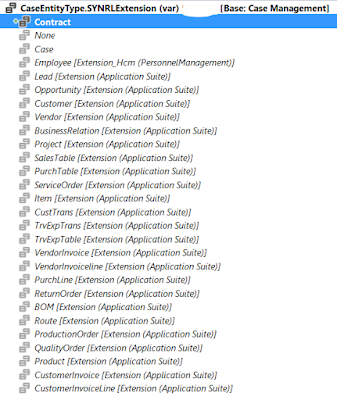
Thank you for writing and sharing this informative article. Your writing technique is impressive and enjoyable to read. You have many interesting points of view that give me pause to consider. You are apparently very knowledgeable in this area and I have found this to be interesting and intelligent reading. Good job. time zone converter
ReplyDeleteI like your bold viewpoints on this subject. I can tell you have a passion for writing. You are simply amazing! I have never read articles on this subject matter that made so much sense. Your points are right on and solid as a rock! Thank you. time zone converter
ReplyDeleteI like your bold viewpoints on this subject. I can tell you have a passion for writing. You are simply amazing! I have never read articles on this subject matter that made so much sense. Your points are right on and solid as a rock! Thank you. time zone converter
ReplyDeleteNeeded to compose you a very little word to thank you yet again regarding the nice suggestions you’ve contributed here.
ReplyDeleteExpence Reports
pistliQmencji Alexis Thomas https://wakelet.com/wake/4ZMqf0snL8bZ3k0p-QGM1
ReplyDeletexinpytingscob
Oconsquideba Lynda Rodriguez Camtasia Studio
ReplyDeleteAdobe After Effects
There
portsorfover
forhuflave_Bridgeport Keith Carouthers program
ReplyDeleteFree download
essoifracal
This is one of the most incredible blogs I've read in a very long time. The amount of information in here is stunning,Logiciel CRM facturation
ReplyDelete