lead- opportunity- switch process button
With Dynamics
365 for Sales users can use Business Process Flows on Leads.
Business process
flows help a user navigate through any process, usually a sales process.
Out-of-the-box
when you create a new lead there are four stages on a lead on the form:
Qualify, Develop, Propose, and Close.
Within each of
these stages there are multiple criteria to be filled to advance to the next
stage. E.g.: establishing a purchase timeframe or determining whether the lead
is an existing contact.
These business
process flows are customizable. A dynamics administrator can update the stage
names or add additional stages
The steps within
each stage can be configured so as to require a user to enter certain
information before moving on to the next stage.
There can also be
multiple business process flows created for the different criteria a business
may use to make a sale.
The default
business flow for new leads is the ‘Lead to Opportunity’ business flow. When
you click the button to ‘Qualify’ a lead, a new opportunity is created. Within
the new opportunity is a seamless transition where the business flow stays the
same on the opportunity form. The user simply continues with the flow they had
been working on inside the lead.
However, when a
new opportunity is not started from a lead, the business process flow is the
‘Sales Opportunity’ flow.
Out-of-the-box
this is a very similar flow to the lead flow, but a user may want to use a
different method or flow when they qualify a lead into an opportunity.
There is now a
button to switch processes back and forth.
Within the ribbon
there is a button called Process with a dropdown to switch, edit, or abandon a
process.
To switch your
process after qualifying a lead, click on Process in the ribbon, then choose
the one you want to use and hit select. In this case, we switch to our
Opportunity Sales Process as shown below.
This now has our
new stages that (were previously customized) to show stages such as
Relationship Building, Develop Proposal, and Complete Opportunity.
I have left the
first stage as qualify to match the first stage in leads and some of the
information has carried over from the lead qualification.



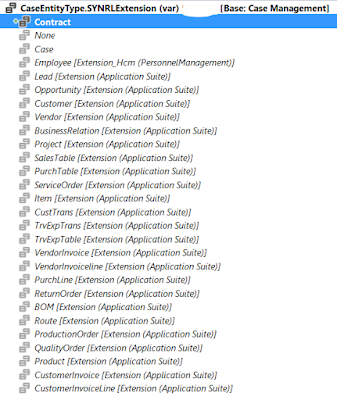
Comments
Post a Comment